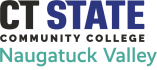- Home
- Student Resources
- Academic Support Resources
- Degree Works
In this
section
CT State Degree Works is now live as we prepare for fall registration, which opens on April 4th! To assist you as you get ready to register, we wanted to bring a few items to your attention:
· Students who are graduating (or are planning to graduate) in May or August 2023 should continue to use their college Degree Works for their degree audit (available through myCommNet).
· Students who are graduating (or planning to graduate) beginning in fall 2023 should use the CT State Degree Works for their degree audit (available through myCTState).
· CT State Degree Works may not show your updated schedule for spring or summer classes. Don’t worry! You can still use Degree Works from your home college to see these courses. Once the fall semester begins, your spring and summer courses will be reflected in CT State Degree Works as well.
· Please be aware that updates to the 23-24 curriculum are in the process of being finalized; you may see minor adjustments to your degree audit once your program of study has been finalized for the 23-24 academic year.
· You may see some of your courses appear in the “Not applied to this program” category and your “Program Progress” percentage temporarily drop in your CT State Degree Works audit. We will work with you to apply these courses to your new CT State program either administratively or through the course substitution process as you meet with your advisor or the coordinator of your degree or certificate program.
· If you have questions about courses not appearing correctly on your audit, please reach out to your Guided Pathways or Faculty advisor. The name of your advisor(s) will be listed on your Degree Works audit.
Student Info & FAQs
What is Degree Works?
Degree Works is an advising tool available to students, faculty, and advisors. The application can be accessed via myCommNet login.
Degree Works provides access to a student's academic history and applies that academic history towards the degree program the student is enrolled in. Students can also view "What-If" audits to see their academic history applied to a different degree.
Please review the How-to Videos to learn how to access and use Degree Works and read the FAQs below to get answers to your questions.
NOTE: If you are not directed to Degree Works when you click the link in myCommNet you may need to disable Pop-Ups in your browser.
Degree Works - Frequently Asked Questions (FAQs)
About Degree Works
Degree Works is a Web-based tool for students to monitor their academic progress toward degree completion. Degree Works also allows students and their faculty advisors to plan future academic coursework by viewing courses remaining.
A Degree Works degree evaluation is a review of past, current and in-progress coursework that provides information on completed and outstanding requirements necessary to complete a degree or certificate.
Students who are enrolled in two academic programs will be able to view both programs by choosing from the Program drop-down list next to the right of their name in the Degree Works display.
Once you have logged into myCommNet you will see the Degree works portal with links to the college (or colleges) where you are a student. Choose the Naugatuck Valley Community College link to view your NVCC degree evaluation.
Yes. Degree Works is accessed through secure login to myCommNet. Once logged in you can access Degree Works by clicking the college name in the Degree Works portal. Degree Works will open in a new window. It is very important that you log out when you are finished to ensure that your information remains confidential.
Only you and your faculty advisor will be able to see your degree evaluation, other students will not be able to see your degree evaluation unless you let them, or if you fail to logout when you are finished.
No. Degree Works is a snapshot of courses in-progress and in academic history. Registration, add/drop, etc., are still handled through the registration function in myCommNet.
Yes. Once grades have been processed at the end of the semester, they are viewable in Degree Works. Courses in-progress are listed with a grade of "REG" and the credits in parentheses.
No. Degree Works is a degree evaluation of your progress toward graduation as well as an outline of requirements still needed to complete your program of study.
Yes. Click on the "Unofficial Transcript" link at the top for a printable list of courses taken.
You should consult your faculty advisor and review your degree evaluation with him/her to ensure accuracy
You cannot update course or curriculum information in Degree Works. If you need to change your major you must complete a Change of Major/ form available on the NVCC website under “Registrar” or in the CAPSS office (K520) then deliver it to the Registrar’s office (K516).
Using the Degree Evaluation
Your degree evaluation will display the courses you've taken and any courses that are in progress. The degree evaluation will show you any degree requirements that have been met by the courses you've taken or that may be met upon satisfactory completion of courses in progress.
Degree Works uses the information that is current on your transcript. You will be able to view any courses that have been completed, registered for, transferred in by the date your degree evaluation was last refreshed (an overnight process each night). Keep in mind that any transfer work or grade changes that have not been formally submitted and accepted will not appear on your degree evaluation.
Your degree evaluation will outline the courses still needed to meet degree requirements. You will be able to use this information to discuss your plan with your faculty advisor.
Yes. By clicking on a course in your degree evaluation you can view any pre-requisites required, as well as course sections available for the upcoming semester.
Courses from which you have withdrawn will appear in the Insufficient block on your degree evaluation.
About the "What If" Feature
The "What If" function shows what a degree evaluation would look like with a different program. Your new "What If" degree evaluation will show you what coursework is required for this major, what courses you have taken that satisfy requirements, and what courses are still left for you to take.
Note: New programs may appear in the “What-If” Feature before they appear in the NVCC college catalog.
No. The "What If" function shows what a degree evaluation would look like with a different program. This DOES NOT officially change the student’s record.
Yes, but only if you process the “What If” while working with your faculty advisor in Degree Works or if you click the “Process as PDF” button and then save the PDF to your desktop. The PDF can then be emailed or printed.
No. "What If" plans are not saved in Degree Works. You would need to run a new "What If" scenario next time you log in to see it again. You may save a “What If “ as a PDF by choosing the “Process as PDF” button and then saving to your desktop.
Speak with your faculty advisor. If you would like to change your major you must complete a Declaration of Major/Change of Major form available on the NVCC website under “Campus Resources”, in the Counseling/Advising office (LH-A108), or Admissions office (LH-B109) obtain the necessary approvals, then deliver it to the Registrar’s office (LH-B109).
Printing
You can print your degree evaluation by clicking on the “Print” button at the top. For a more print-friendly view, save your degree evaluation as a PDF (click Save as PDF button) and then print the document.
About GPA Calculators
The Graduation Calculator enables you to determine the GPA you will need to earn on AVERAGE for the rest of the courses you need to take in order to graduate with a specific desired GPA.
For a thorough explanation visit the How-to Videos
The Term Calculator enables you to estimate the Term GPA based on the projected grades for the classes that you are currently taking.
For a thorough explanation visit the How-to Videos
The Advice Calculator provides you with different “paths” that you can potentially take to earn a desired GPA.
For a thorough explanation visit the How-to Videos